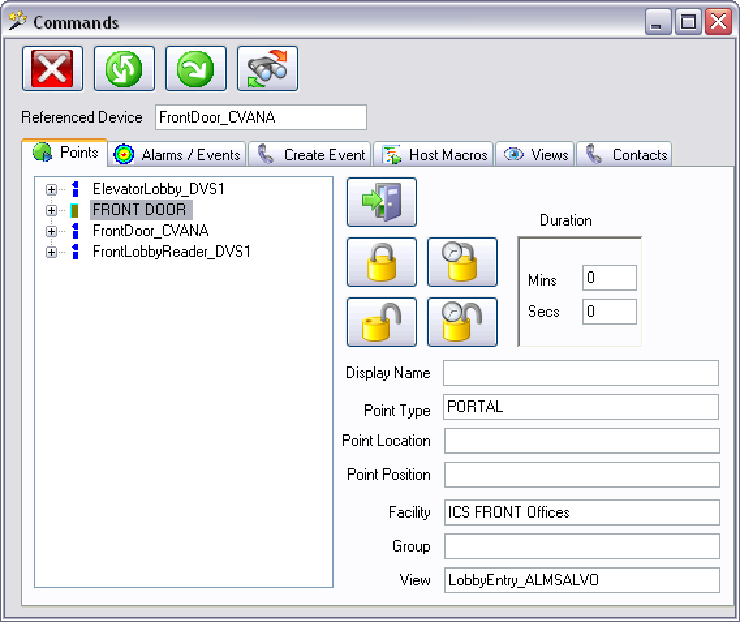EnterpriseSMS® Delivers User Interfaces For Real-Time Monitoring And ControlEnterpriseSMS®’s vision is focused on real-time delivery of information about enterprise systems and real-time control over those systems. Powerful user interfaces, usually graphical, must be created to provide these capabilities. The design standards for these capabilities have evolved over time as the underlying technologies for information presentation have improved. ESMS provides user interfaces that represent the most powerful available. To understand the depth of capabilities, it is recommended that the ECS Operations Manual be downloaded to review the full scope of the user interface capabilities. Below is but one illustration of some standard user interfaces. Many other specialized user interfaces have been created for special purposes. Today, Classical solutions provide presentation means for video, places for textual, places for audio, and places for graphics, etc. But they do not treat these kinds of information equally. There are reasons for these deficiencies. ESMS is as agnostic about information types as it is about COTS devices. ESMS creates applications that merge all kinds of information needed to meet any business requirement. For example, when looking at an object that displays a view from a camera, ESMS provides the traditional capabilities of control over the camera (PTZ, related views, etc.) and access to stored video history. These functions occur in interaction with the surface of the GUI. However, ESMS also supports a right-click that gives the operator full control over any system object related to the view as specified by the system administrator, voice communications with telephones in the view or related to the view, control over system components, access to off normal events associated with the view, and execution of system macros. So, a right click and action selection or a right click, action selection, and choice is all the operator has to do to cause an action to happen. The command window tool that performs this task is the same for every type of GUI object and this standardization reduces errors and the training needed to operate the system. The command window shown below was created by right clicking in the above video window and selecting commands on the right click menu. Commands brings up the Points tab on the Command Window where any system component related to the view that may be controlled is presented. We selected the front door component and the control options appear to the right. This very powerful window presents a diverse range of capabilities in a power packed bundle. All of these capabilities arise from the software development standards created from the ESMS vision, model, architecture and design. A detailed review of these capabilities can be found in the ECS Operations Manual that is available on the ICS web site. |
||

| About Us | Services | Support | Experience | Locations | |
| Home > ESMS is the Best > Capabilities > Real-Time Monitoring And Control | |||||
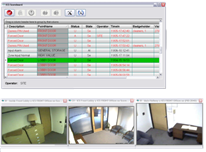
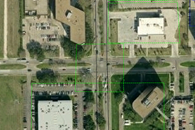 Graphical information includes pure graphical information such as is found in diagrams and graphical information requiring geospatial presentation. Much graphical information may be animated to incorporate video, textual, and audio information. Audio includes both vocal information and non-vocal information. All of these kinds of information must be presented through a GUI. The GUI implements the required business functions of the user.
Graphical information includes pure graphical information such as is found in diagrams and graphical information requiring geospatial presentation. Much graphical information may be animated to incorporate video, textual, and audio information. Audio includes both vocal information and non-vocal information. All of these kinds of information must be presented through a GUI. The GUI implements the required business functions of the user. 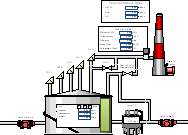
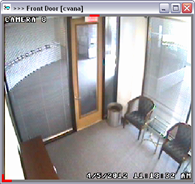 Most systems have lots of pull-down menus and a very structured set of displays. Over time operators learn how to navigate these displays. ESMS bypasses this archaic approach in favor of a new paradigm. Our standards say that any user interface screen (video, textual, graphical, etc.) must be completely standalone and it must minimize the use of pull down menus. It is the starting point for any series of operator actions related to that object.
Most systems have lots of pull-down menus and a very structured set of displays. Over time operators learn how to navigate these displays. ESMS bypasses this archaic approach in favor of a new paradigm. Our standards say that any user interface screen (video, textual, graphical, etc.) must be completely standalone and it must minimize the use of pull down menus. It is the starting point for any series of operator actions related to that object. 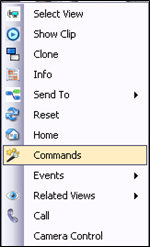 ESMS also provides the capability to create system wide events for others to become aware of and involved with the view contents. What is true for views is true for any object in any GUI element. No long lists of selections for operators to utilize these capabilities are required. This is because the base event provides the context that is applied to the options for operator actions presented to the operator. The tool that provides these capabilities is the Command Window.
ESMS also provides the capability to create system wide events for others to become aware of and involved with the view contents. What is true for views is true for any object in any GUI element. No long lists of selections for operators to utilize these capabilities are required. This is because the base event provides the context that is applied to the options for operator actions presented to the operator. The tool that provides these capabilities is the Command Window.